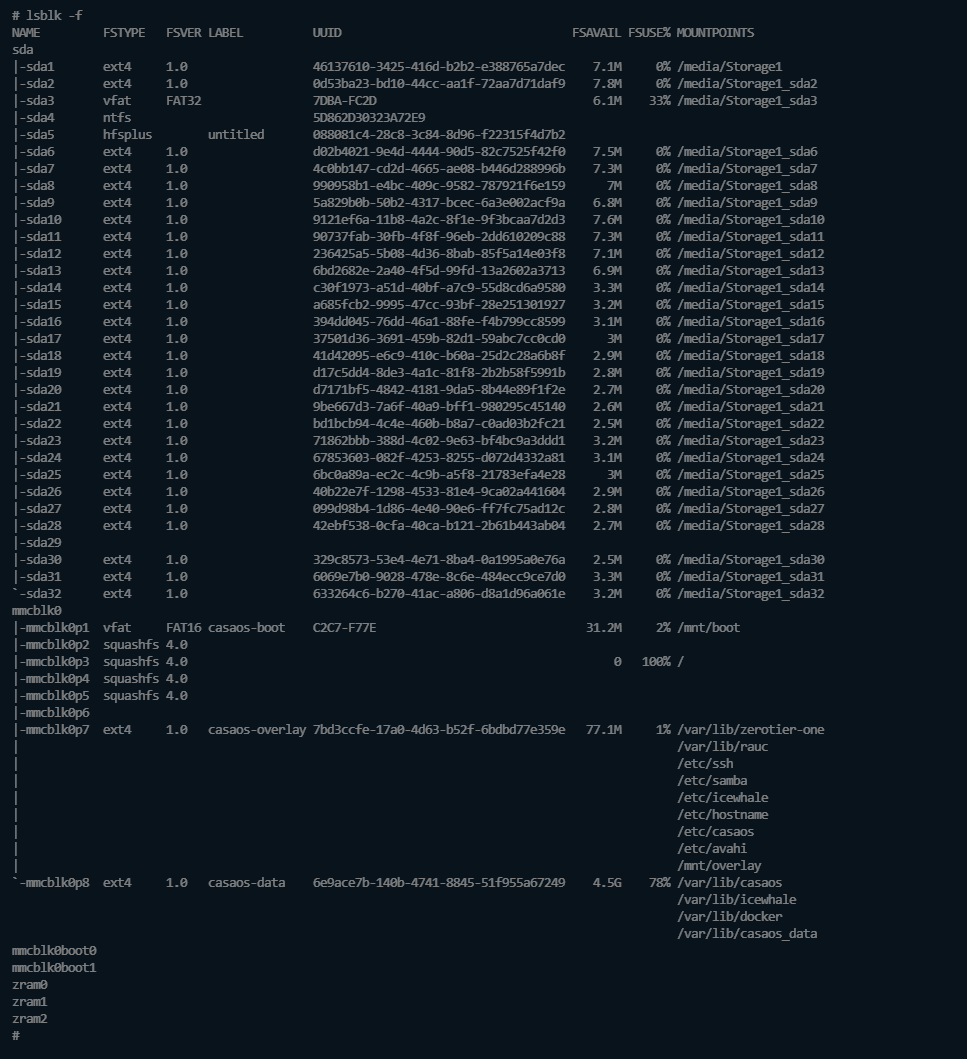https://www.youtube.com/watch?v=K4pOkBwJMg8&t=34s Maybe this link can help you~
We have a tutorial for installing zimaos under pve https://youtu.be/K4pOkBwJMg8?si=_cGMScizEhOOALTW , maybe you can refer to it, and we would also like @djtech to provide a tutorial for installing zimaos under exsi, @djtech can you provide it?
@777-Spider & @raller1028 Thanks for the reference.
I did look at the tutorial in the “Issues” section. I’ve done essentially the same thing, translated to the way VMware does things. I’ve used various methods to transfer the image. Starwinds V2V, Ubuntu Live w/Etcher, gParted Live with dd. The disk always ends up looking the same, and it has the same result. It boots just as far as you can see in the image, and hangs there until I just power it off. Hopefully djtech can provide some insights, but no pressure! ![]()
Thanks again!
I think I cheated. I took a 500gb 2.5 drive and hook a USB adapter to it. I then used etcher to put the image on the HD. I then installed that into my ESXI server disk 4. I then created a VM and setup that HD as a passthrough or RAW disk and made it the boot device. I create 5 500GB virutal drives which i setup as thin. I think the driver for the passthrough or the drives setup as thin is why I have the damaged on the dashboard. But everthing works ok. The only issue with setting it up as passthrough is that you can’t take a snapshot. I am going to use Veam to create a vm image from the boot drive this weekend.If get a good image I wlll make it small so I can pass the snapshot.
Here is my VMX File.
.encoding = “UTF-8”
config.version = “8”
virtualHW.version = “17”
vmci0.present = “TRUE”
floppy0.present = “FALSE”
numvcpus = “6”
memSize = “24576”
bios.bootRetry.delay = “10”
powerType.suspend = “soft”
tools.upgrade.policy = “manual”
sched.cpu.units = “mhz”
sched.cpu.affinity = “all”
vm.createDate = “1699148774462984”
sata0.present = “TRUE”
usb.present = “TRUE”
ehci.present = “TRUE”
sata0:1.fileName = “ZimaOS-1.vmdk”
sata0:1.mode = “independent-persistent”
sched.sata0:1.shares = “normal”
sched.sata0:1.throughputCap = “off”
sata0:1.present = “TRUE”
ethernet0.virtualDev = “e1000”
ethernet0.networkName = “VM Net 1”
ethernet0.addressType = “generated”
ethernet0.wakeOnPcktRcv = “FALSE”
ethernet0.uptCompatibility = “TRUE”
ethernet0.present = “TRUE”
displayName = “ZimaOS-1”
guestOS = “debian11-64”
toolScripts.afterPowerOn = “TRUE”
toolScripts.afterResume = “TRUE”
toolScripts.beforeSuspend = “TRUE”
toolScripts.beforePowerOff = “TRUE”
tools.syncTime = “FALSE”
uuid.bios = “56 4d 5b c9 ca b3 fe e5-71 05 f1 85 89 66 31 e1”
uuid.location = “56 4d 5b c9 ca b3 fe e5-71 05 f1 85 89 66 31 e1”
vc.uuid = “52 ee 21 f0 af cd 9c 8e-a9 f3 9a ca 4b 3f 4e e4”
sched.cpu.min = “0”
sched.cpu.shares = “normal”
sched.mem.min = “0”
sched.mem.minSize = “0”
sched.mem.shares = “normal”
ethernet0.generatedAddress = “00:0c:29:66:31:e1”
vmci0.id = “-1989791263”
cleanShutdown = “FALSE”
firmware = “efi”
extendedConfigFile = “ZimaOS-1.vmxf”
sata0:0.fileName = “ZimaOS-1_1.vmdk”
sched.sata0:0.shares = “normal”
sched.sata0:0.throughputCap = “off”
sata0:0.present = “TRUE”
sata0:2.fileName = “ZimaOS-1_2.vmdk”
sched.sata0:2.shares = “normal”
sched.sata0:2.throughputCap = “off”
sata0:2.present = “TRUE”
sata0:3.fileName = “ZimaOS-1_3.vmdk”
sched.sata0:3.shares = “normal”
sched.sata0:3.throughputCap = “off”
sata0:3.present = “TRUE”
sata0:4.fileName = “ZimaOS-1_4.vmdk”
sched.sata0:4.shares = “normal”
sched.sata0:4.throughputCap = “off”
sata0:4.present = “TRUE”
sata0:5.fileName = “ZimaOS-1_5.vmdk”
sched.sata0:5.shares = “normal”
sched.sata0:5.throughputCap = “off”
sata0:5.present = “TRUE”
tools.guest.desktop.autolock = “FALSE”
nvram = “ZimaOS-1.nvram”
pciBridge0.present = “TRUE”
svga.present = “TRUE”
pciBridge4.present = “TRUE”
pciBridge4.virtualDev = “pcieRootPort”
pciBridge4.functions = “8”
pciBridge5.present = “TRUE”
pciBridge5.virtualDev = “pcieRootPort”
pciBridge5.functions = “8”
pciBridge6.present = “TRUE”
pciBridge6.virtualDev = “pcieRootPort”
pciBridge6.functions = “8”
pciBridge7.present = “TRUE”
pciBridge7.virtualDev = “pcieRootPort”
pciBridge7.functions = “8”
hpet0.present = “TRUE”
RemoteDisplay.maxConnections = “-1”
sched.cpu.latencySensitivity = “normal”
svga.autodetect = “TRUE”
numa.autosize.cookie = “60012”
numa.autosize.vcpu.maxPerVirtualNode = “6”
sched.swap.derivedName = “/vmfs/volumes/65220294-9549a3bf-5bd1-1866dab3f1ae/ZimaOS-1/ZimaOS-1-551c258d.vswp”
pciBridge0.pciSlotNumber = “17”
pciBridge4.pciSlotNumber = “21”
pciBridge5.pciSlotNumber = “22”
pciBridge6.pciSlotNumber = “23”
pciBridge7.pciSlotNumber = “24”
usb.pciSlotNumber = “32”
ethernet0.pciSlotNumber = “36”
ehci.pciSlotNumber = “33”
vmci0.pciSlotNumber = “34”
sata0.pciSlotNumber = “35”
vmotion.checkpointFBSize = “16777216”
vmotion.checkpointSVGAPrimarySize = “16777216”
vmotion.svga.mobMaxSize = “16777216”
vmotion.svga.graphicsMemoryKB = “16384”
ethernet0.generatedAddressOffset = “0”
monitor.phys_bits_used = “45”
softPowerOff = “FALSE”
usb:1.speed = “2”
usb:1.present = “TRUE”
usb:1.deviceType = “hub”
usb:1.port = “1”
usb:1.parent = “-1”
guestOS.detailed.data = “architecture=‘X86’ bitness=‘64’ distroName=‘ZimaOS’ distroVersion=‘0.4.9’ familyName=‘Linux’ kernelVersion=‘6.1.22’ prettyName=‘ZimaOS 0.4.9’”
ethernet1.pciSlotNumber = “-1”
ethernet2.pciSlotNumber = “-1”
ethernet1.generatedAddressOffset = “10”
ethernet2.generatedAddressOffset = “20”
migrate.hostLog = “./ZimaOS-1-551c258d.hlog”
sata0:0.redo = “”
sata0:2.redo = “”
sata0:1.redo = “”
sata0:5.redo = “”
sata0:3.redo = “”
sata0:4.redo = “”
svga.vramSize = “16777216”
usb:0.present = “TRUE”
usb:0.deviceType = “hid”
usb:0.port = “0”
usb:0.parent = “-1”
OK I might be wrong but the boot sequence never hits a prompt like in normal linux when it freezes its actually running you just have to go scan for the IP or go to your router etc. That screwed with me as well I thought it was not work but it was. Just find the IP and go to it with your browser. If you want to interact with the system it has to be done from another computer with SSH.
Thanks @djtech, I’ll take a look! ![]()
Update: I do see the MAC address in my networking devices, but it does not have an IP address, and there is zero traffic. So I don’t think it’s getting far enough…
Hello. I had instaled 2 drives. I want to use 1 for OS and other for movies. But the apps only can acces to main OS drive. I formatted the second drive too. Help.
I was able to convert the 0.4.9.1 image to a ESXI VMDK. If you create a new VM the delete the default create 16 mg disk and create a new one pointing to the image file it will boot up and start ZimaOS. NOTE: On my ESXI 7.0 I have to set the network card to 1000e.
Don’t create any virutal disk until you have completly installed and upgraded ZimaOS. What would be the best way to get the esxi disk image out there for download.
Do you want the ESXI image for 0.4.9.1 or do you want to download the disk image for the VM?
hello how to change to a static ip?
Change the disk type to IDE and don’t forget to update boot order in BIOS. worked for me.
Finally got this problem, paste-overwrite will make files error, next version will fixed, thanks for your feedback