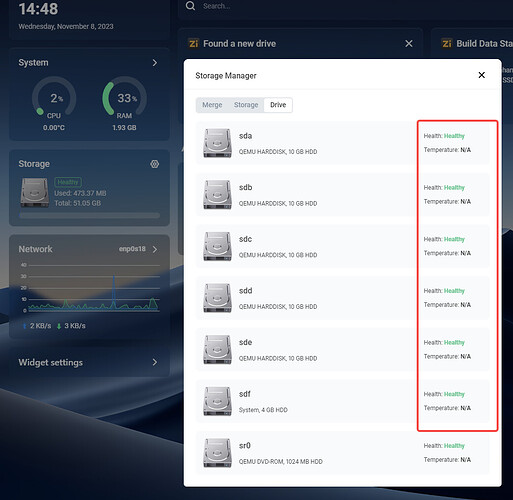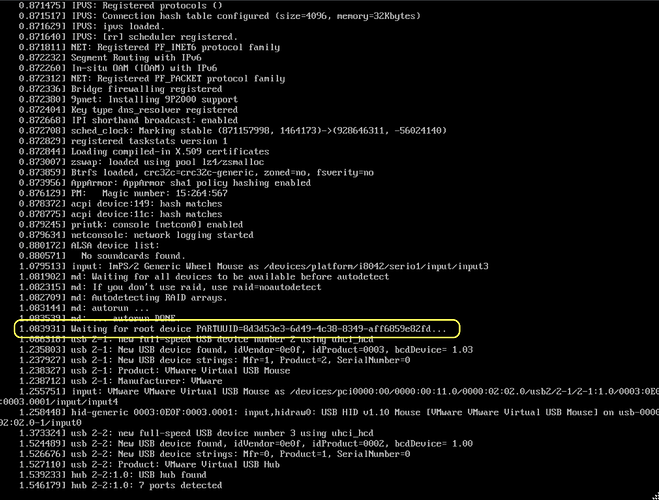Updated my post and as always IW team SUPER quick off the mark to get this resolved ![]()
What is default login/password for ssh and smb protocols?
Default ssh login/password is root/testonly default port is 22, smb protocol is min protocol = SMB2
Hi, everything works reasonably well, but I don’t see any IP on remote connection. I installed Zerotier one app on my phone and added the network ID but it doesn’t connect. Is it a router issue? Perhaps I should open port 9993?
@Fido Hi, can you please provide me with what you did before you discovered this problem? We also found this problem on our side.
The cause of the problem is: zerotier-one automatically assigns a mismatch between the network segment and the gateway, which makes it impossible to separate the available ip for zimacube, which makes it impossible to access it through zerotier.
The command to determine if the network segment and gateway match is as follows: cat /var/lib/zerotier-one/controller.d/network/*.json
The temporary solution is as follows:
network_id=$(zerotier-cli listnetworks)
zerotier-cli leave $network_id
systemctl stop zerotier-one
cd /var/lib/zerotier-one/
rm -rf . /controller.d/
systemctl start zerotier-one
reboot
Thanks for your feedback, I hope this temporary solution works for you!
I just turned off the remote connection from the switch. Then I turned it back on and the IP address was no longer displayed. I solved it by reinstalling the OS.
A new big problem. Cutting and pasting archives have deleted all the archives.
Can u provide a video for us to reproduce the problem, I tried copying and cutting a single zip file and it doesn’t cause my other zip files to be deleted, thanks for your feedback
I have one copy of ZimaOS running on a Dell Optiplex 3050 and it is working great with no problems. My other version is on the ESXI 7.0 Server. It’s set up with 6 Core 16 GB RAM. The boot drive is 500 GB and is set as a passthrough. I created 5 500 GB virtual drives. I can’t find anything not working but I have a warning on the dashboard.
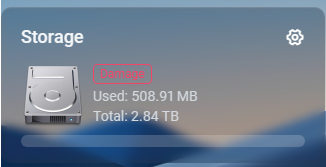
As you can see, I have also added 5 hdd’s to the pve and it shows no problems. The Damage you are seeing is provided by the Storage Manager data.
Can you provide us with your Storage Manager interface so that we can further troubleshoot if the problem is due to data inconsistency? Thanks for the feedback.
Will get that info for you later this evening when I am home.
@djtech Could you explain how you got it to work on ESXi? I can get it to boot, but it hangs at the init waiting for root device. (I have ESXi 6.5U2…)
Here’s the vmx file:
.encoding = "UTF-8"
config.version = "8"
virtualHW.version = "13"
vmci0.present = "TRUE"
floppy0.present = "FALSE"
numvcpus = "4"
memSize = "8192"
scsi0.virtualDev = "lsisas1068"
scsi0.present = "TRUE"
ethernet0.virtualDev = "e1000"
ethernet0.networkName = "vlan2"
ethernet0.present = "TRUE"
displayName = "srv-zima-01"
guestOS = "other3xlinux-64"
uuid.bios = "56 4d 1d 5a 15 63 f5 7d-4b 1f 5a 5e 23 81 88 9f"
uuid.location = "56 4d 1d 5a 15 63 f5 7d-4b 1f 5a 5e 23 81 88 9f"
vc.uuid = "52 85 59 40 29 30 9b 06-c7 9f 63 6a c3 88 4a 32"
ethernet0.addressType = "generated"
ethernet0.generatedAddress = "00:0c:29:81:88:9f"
vmci0.id = "595691679"
cleanShutdown = "TRUE"
sched.cpu.units = "mhz"
sched.cpu.affinity = "all"
tools.upgrade.policy = "manual"
toolScripts.afterPowerOn = "TRUE"
toolScripts.afterResume = "TRUE"
toolScripts.beforeSuspend = "TRUE"
toolScripts.beforePowerOff = "TRUE"
tools.syncTime = "FALSE"
sched.cpu.min = "0"
sched.cpu.shares = "normal"
sched.mem.min = "0"
sched.mem.minSize = "0"
sched.mem.shares = "normal"
ide0:0.deviceType = "atapi-cdrom"
ide0:0.present = "TRUE"
scsi0:0.deviceType = "scsi-hardDisk"
scsi0:0.fileName = "srv-zima-01.vmdk"
scsi0:0.present = "TRUE"
sched.scsi0:0.throughputCap = "off"
sched.scsi0:0.shares = "normal"
usb.present = "TRUE"
ehci.present = "TRUE"
ide0:0.fileName = "/vmfs/volumes/64970260-265194d9-8193-00265540be12/Software/gParted/gparted-live-1.4.0-1-amd64.iso"
ide0:0.startConnected = "FALSE"
ide0:0.allowGuestConnectionControl = "FALSE"
ide0:0.autodetect = "TRUE"
sched.cpu.latencySensitivity = "normal"
svga.autodetect = "TRUE"
tools.guest.desktop.autolock = "FALSE"
nvram = "srv-zima-01.nvram"
pciBridge0.present = "TRUE"
svga.present = "TRUE"
pciBridge4.present = "TRUE"
pciBridge4.virtualDev = "pcieRootPort"
pciBridge4.functions = "8"
pciBridge5.present = "TRUE"
pciBridge5.virtualDev = "pcieRootPort"
pciBridge5.functions = "8"
pciBridge6.present = "TRUE"
pciBridge6.virtualDev = "pcieRootPort"
pciBridge6.functions = "8"
pciBridge7.present = "TRUE"
pciBridge7.virtualDev = "pcieRootPort"
pciBridge7.functions = "8"
hpet0.present = "TRUE"
firmware = "efi"
uefi.secureBoot.enabled = "FALSE"
numa.autosize.vcpu.maxPerVirtualNode = "4"
numa.autosize.cookie = "40001"
sched.swap.derivedName = "/vmfs/volumes/64f1c88c-80b0ca1a-4d1b-00265540be12/srv-zima-01/srv-zima-01-880f4ca8.vswp"
pciBridge0.pciSlotNumber = "17"
pciBridge4.pciSlotNumber = "21"
pciBridge5.pciSlotNumber = "22"
pciBridge6.pciSlotNumber = "23"
pciBridge7.pciSlotNumber = "24"
scsi0.pciSlotNumber = "160"
ethernet0.pciSlotNumber = "32"
vmci0.pciSlotNumber = "33"
scsi0.sasWWID = "50 05 05 6a 15 63 f5 70"
ethernet0.generatedAddressOffset = "0"
monitor.phys_bits_used = "43"
vmotion.checkpointFBSize = "4194304"
vmotion.checkpointSVGAPrimarySize = "16777216"
softPowerOff = "FALSE"
usb.pciSlotNumber = "34"
ehci.pciSlotNumber = "35"
usb:1.speed = "2"
usb:1.present = "TRUE"
usb:1.deviceType = "hub"
usb:1.port = "1"
usb:1.parent = "-1"
svga.guestBackedPrimaryAware = "TRUE"
usb:0.present = "TRUE"
usb:0.deviceType = "hid"
usb:0.port = "0"
usb:0.parent = "-1"
migrate.hostLog = "./srv-zima-01-880f4ca8.hlog"
TIA
We have a tutorial for installing zimaos under pve https://youtu.be/K4pOkBwJMg8?si=_cGMScizEhOOALTW , maybe you can refer to it, and we would also like @djtech to provide a tutorial for installing zimaos under exsi, @djtech can you provide it?
@777-Spider & @raller1028 Thanks for the reference.
I did look at the tutorial in the “Issues” section. I’ve done essentially the same thing, translated to the way VMware does things. I’ve used various methods to transfer the image. Starwinds V2V, Ubuntu Live w/Etcher, gParted Live with dd. The disk always ends up looking the same, and it has the same result. It boots just as far as you can see in the image, and hangs there until I just power it off. Hopefully djtech can provide some insights, but no pressure! ![]()
Thanks again!
I think I cheated. I took a 500gb 2.5 drive and hook a USB adapter to it. I then used etcher to put the image on the HD. I then installed that into my ESXI server disk 4. I then created a VM and setup that HD as a passthrough or RAW disk and made it the boot device. I create 5 500GB virutal drives which i setup as thin. I think the driver for the passthrough or the drives setup as thin is why I have the damaged on the dashboard. But everthing works ok. The only issue with setting it up as passthrough is that you can’t take a snapshot. I am going to use Veam to create a vm image from the boot drive this weekend.If get a good image I wlll make it small so I can pass the snapshot.
Here is my VMX File.
.encoding = “UTF-8”
config.version = “8”
virtualHW.version = “17”
vmci0.present = “TRUE”
floppy0.present = “FALSE”
numvcpus = “6”
memSize = “24576”
bios.bootRetry.delay = “10”
powerType.suspend = “soft”
tools.upgrade.policy = “manual”
sched.cpu.units = “mhz”
sched.cpu.affinity = “all”
vm.createDate = “1699148774462984”
sata0.present = “TRUE”
usb.present = “TRUE”
ehci.present = “TRUE”
sata0:1.fileName = “ZimaOS-1.vmdk”
sata0:1.mode = “independent-persistent”
sched.sata0:1.shares = “normal”
sched.sata0:1.throughputCap = “off”
sata0:1.present = “TRUE”
ethernet0.virtualDev = “e1000”
ethernet0.networkName = “VM Net 1”
ethernet0.addressType = “generated”
ethernet0.wakeOnPcktRcv = “FALSE”
ethernet0.uptCompatibility = “TRUE”
ethernet0.present = “TRUE”
displayName = “ZimaOS-1”
guestOS = “debian11-64”
toolScripts.afterPowerOn = “TRUE”
toolScripts.afterResume = “TRUE”
toolScripts.beforeSuspend = “TRUE”
toolScripts.beforePowerOff = “TRUE”
tools.syncTime = “FALSE”
uuid.bios = “56 4d 5b c9 ca b3 fe e5-71 05 f1 85 89 66 31 e1”
uuid.location = “56 4d 5b c9 ca b3 fe e5-71 05 f1 85 89 66 31 e1”
vc.uuid = “52 ee 21 f0 af cd 9c 8e-a9 f3 9a ca 4b 3f 4e e4”
sched.cpu.min = “0”
sched.cpu.shares = “normal”
sched.mem.min = “0”
sched.mem.minSize = “0”
sched.mem.shares = “normal”
ethernet0.generatedAddress = “00:0c:29:66:31:e1”
vmci0.id = “-1989791263”
cleanShutdown = “FALSE”
firmware = “efi”
extendedConfigFile = “ZimaOS-1.vmxf”
sata0:0.fileName = “ZimaOS-1_1.vmdk”
sched.sata0:0.shares = “normal”
sched.sata0:0.throughputCap = “off”
sata0:0.present = “TRUE”
sata0:2.fileName = “ZimaOS-1_2.vmdk”
sched.sata0:2.shares = “normal”
sched.sata0:2.throughputCap = “off”
sata0:2.present = “TRUE”
sata0:3.fileName = “ZimaOS-1_3.vmdk”
sched.sata0:3.shares = “normal”
sched.sata0:3.throughputCap = “off”
sata0:3.present = “TRUE”
sata0:4.fileName = “ZimaOS-1_4.vmdk”
sched.sata0:4.shares = “normal”
sched.sata0:4.throughputCap = “off”
sata0:4.present = “TRUE”
sata0:5.fileName = “ZimaOS-1_5.vmdk”
sched.sata0:5.shares = “normal”
sched.sata0:5.throughputCap = “off”
sata0:5.present = “TRUE”
tools.guest.desktop.autolock = “FALSE”
nvram = “ZimaOS-1.nvram”
pciBridge0.present = “TRUE”
svga.present = “TRUE”
pciBridge4.present = “TRUE”
pciBridge4.virtualDev = “pcieRootPort”
pciBridge4.functions = “8”
pciBridge5.present = “TRUE”
pciBridge5.virtualDev = “pcieRootPort”
pciBridge5.functions = “8”
pciBridge6.present = “TRUE”
pciBridge6.virtualDev = “pcieRootPort”
pciBridge6.functions = “8”
pciBridge7.present = “TRUE”
pciBridge7.virtualDev = “pcieRootPort”
pciBridge7.functions = “8”
hpet0.present = “TRUE”
RemoteDisplay.maxConnections = “-1”
sched.cpu.latencySensitivity = “normal”
svga.autodetect = “TRUE”
numa.autosize.cookie = “60012”
numa.autosize.vcpu.maxPerVirtualNode = “6”
sched.swap.derivedName = “/vmfs/volumes/65220294-9549a3bf-5bd1-1866dab3f1ae/ZimaOS-1/ZimaOS-1-551c258d.vswp”
pciBridge0.pciSlotNumber = “17”
pciBridge4.pciSlotNumber = “21”
pciBridge5.pciSlotNumber = “22”
pciBridge6.pciSlotNumber = “23”
pciBridge7.pciSlotNumber = “24”
usb.pciSlotNumber = “32”
ethernet0.pciSlotNumber = “36”
ehci.pciSlotNumber = “33”
vmci0.pciSlotNumber = “34”
sata0.pciSlotNumber = “35”
vmotion.checkpointFBSize = “16777216”
vmotion.checkpointSVGAPrimarySize = “16777216”
vmotion.svga.mobMaxSize = “16777216”
vmotion.svga.graphicsMemoryKB = “16384”
ethernet0.generatedAddressOffset = “0”
monitor.phys_bits_used = “45”
softPowerOff = “FALSE”
usb:1.speed = “2”
usb:1.present = “TRUE”
usb:1.deviceType = “hub”
usb:1.port = “1”
usb:1.parent = “-1”
guestOS.detailed.data = “architecture=‘X86’ bitness=‘64’ distroName=‘ZimaOS’ distroVersion=‘0.4.9’ familyName=‘Linux’ kernelVersion=‘6.1.22’ prettyName=‘ZimaOS 0.4.9’”
ethernet1.pciSlotNumber = “-1”
ethernet2.pciSlotNumber = “-1”
ethernet1.generatedAddressOffset = “10”
ethernet2.generatedAddressOffset = “20”
migrate.hostLog = “./ZimaOS-1-551c258d.hlog”
sata0:0.redo = “”
sata0:2.redo = “”
sata0:1.redo = “”
sata0:5.redo = “”
sata0:3.redo = “”
sata0:4.redo = “”
svga.vramSize = “16777216”
usb:0.present = “TRUE”
usb:0.deviceType = “hid”
usb:0.port = “0”
usb:0.parent = “-1”
OK I might be wrong but the boot sequence never hits a prompt like in normal linux when it freezes its actually running you just have to go scan for the IP or go to your router etc. That screwed with me as well I thought it was not work but it was. Just find the IP and go to it with your browser. If you want to interact with the system it has to be done from another computer with SSH.
Thanks @djtech, I’ll take a look! ![]()
Update: I do see the MAC address in my networking devices, but it does not have an IP address, and there is zero traffic. So I don’t think it’s getting far enough…